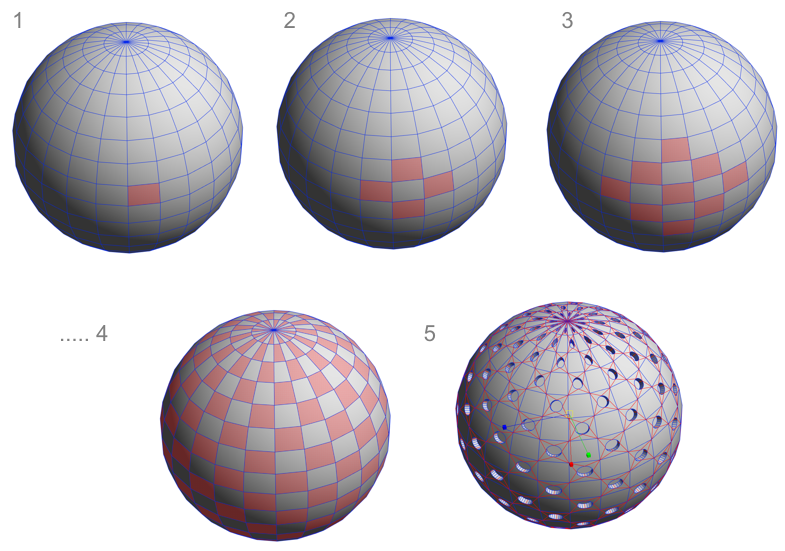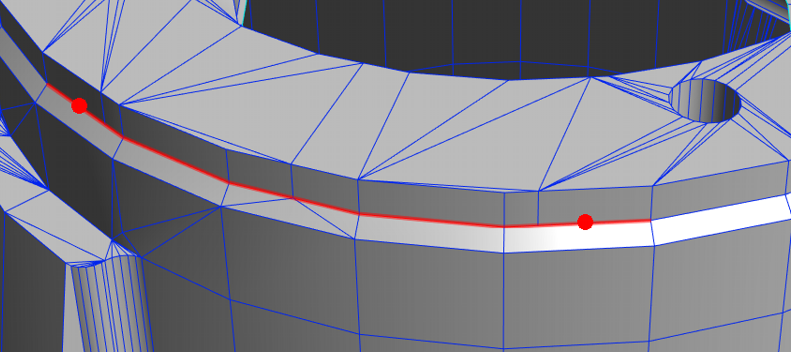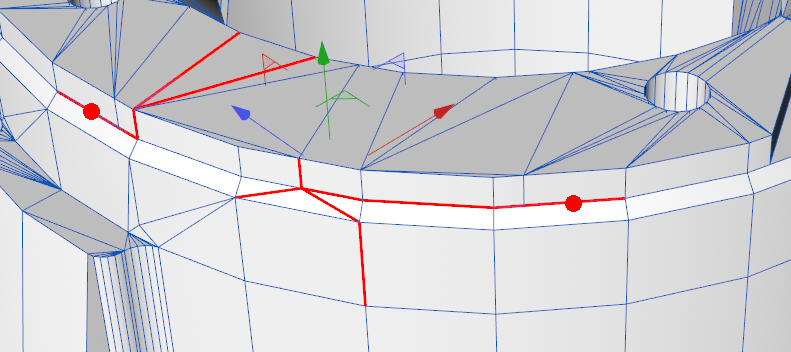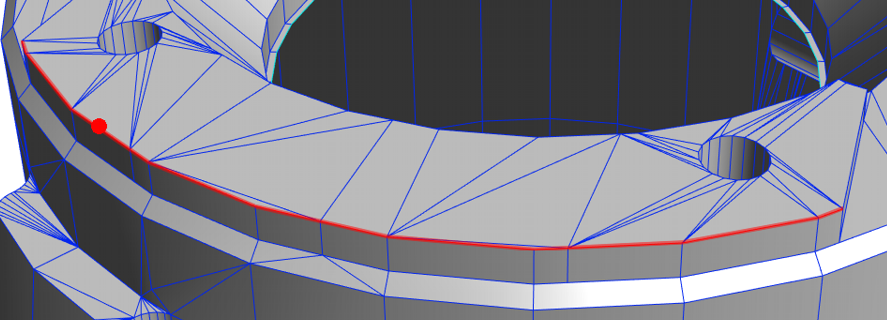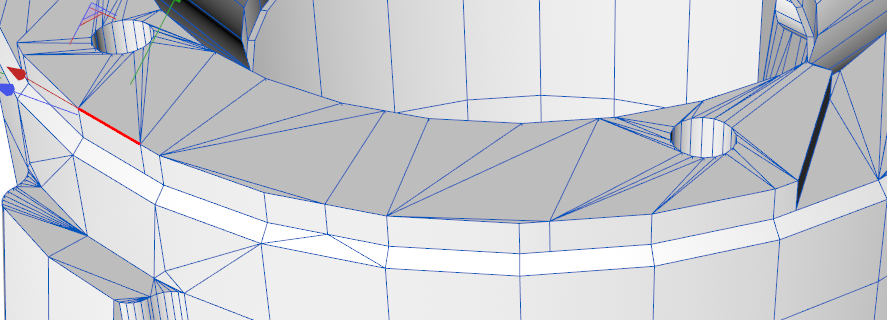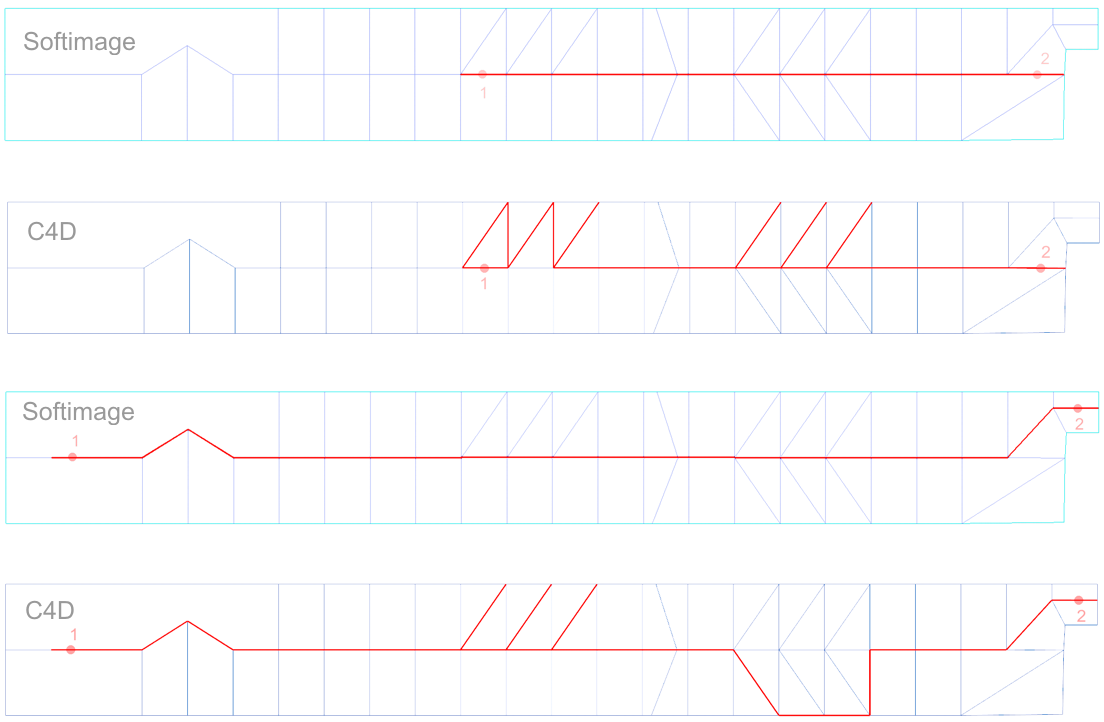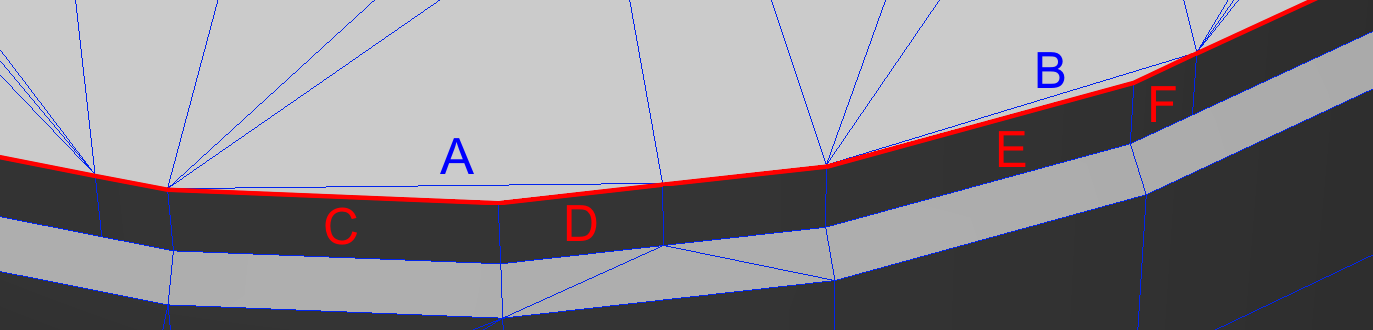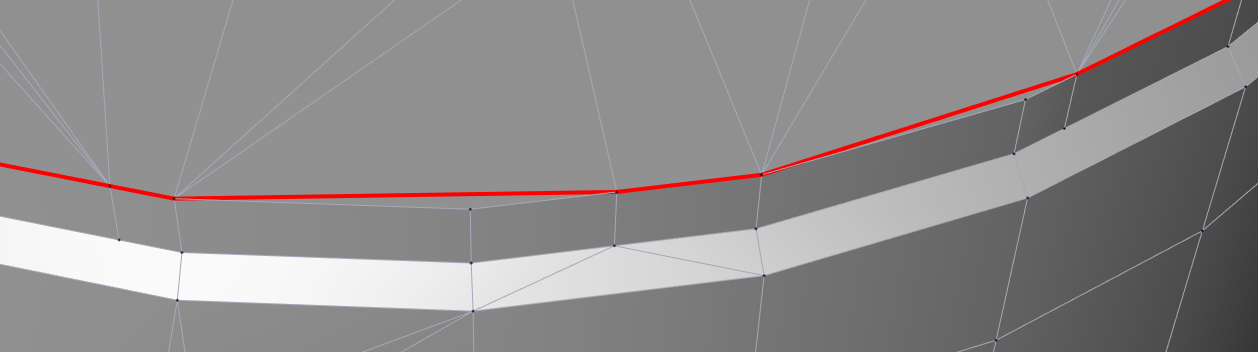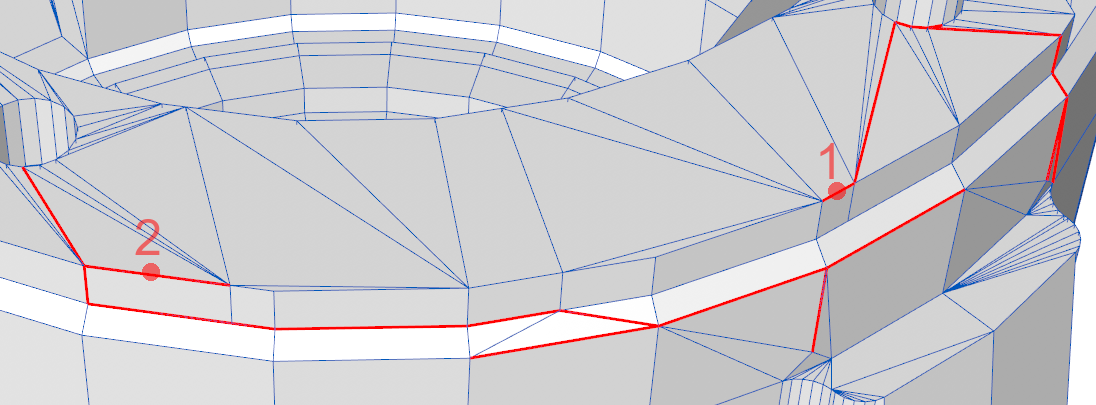Selection of components :
Square selection grow :
C4D Selection Grow command creates diamond shaped growth area, which is seldom useful. In most situations square shaped growth area is needed. In both Softimage and Maya selection growth creates square selection increments :
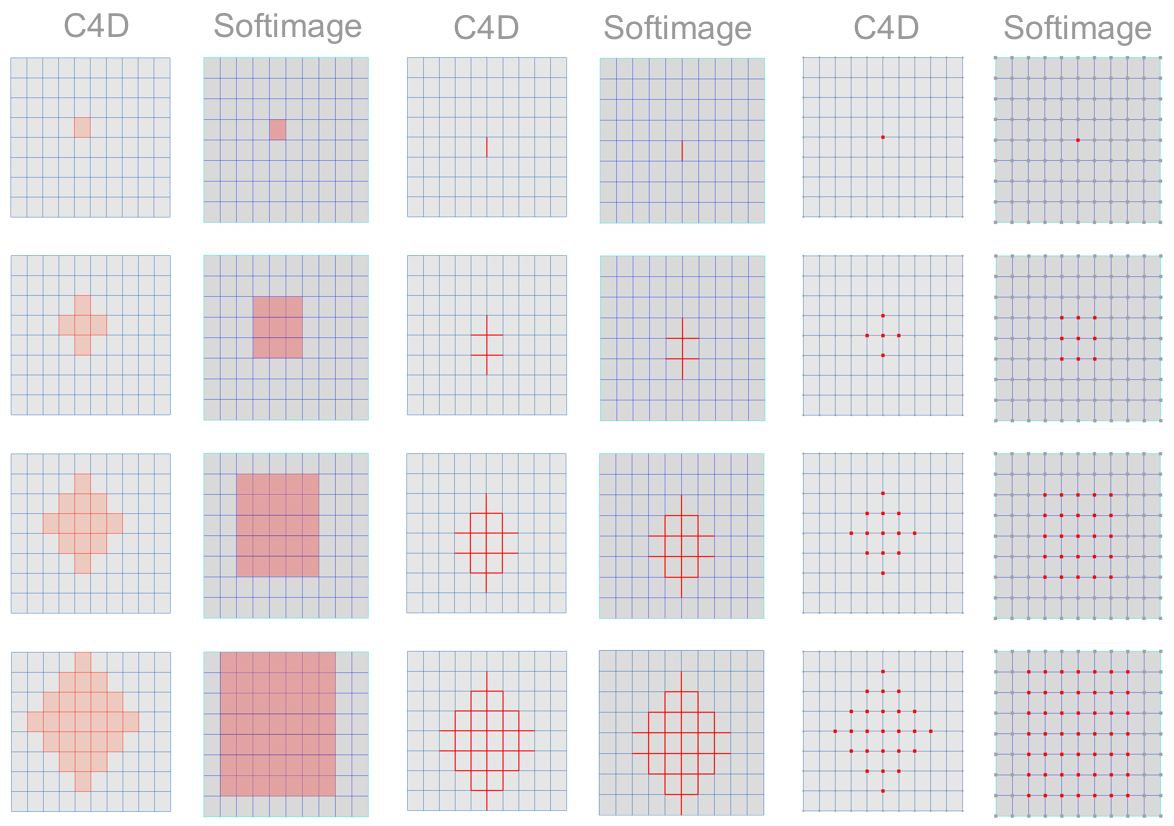
In case of edge selection growth C4D seems to do the same as Softimage, however
when an n-gon edge is involved, C4D produces some unexpected, asymmetrical
results, while Softimage creates a consistent selection pattern :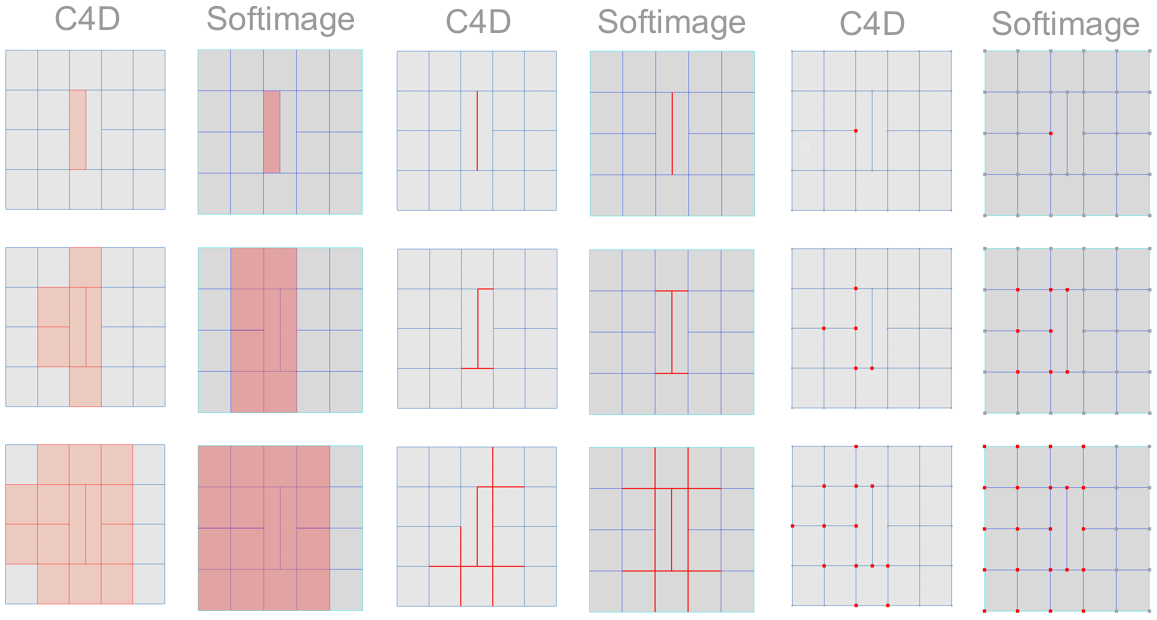
I suggest to keep old selection growth mode, and add a new square selection growth mode. It would allow user to assign a keyboard shortcut to both modes, or just the one he prefers. Personally, I don't see a point of old diamond growth mode.
Grow /Shrink LoopsGrow Loops / Shrink Loops could be used to extend / reduce selection
by one component. It should operate in points, edges and polygons modes.
For Grow Loops one selected edge is enough, while for points and polygons,
two adjacent points/polygons must be selected to define the direction
in which loop will grow. If command called by keyboard shortcut, then reduce full loop from
component closest to mouse cursor. In this way, user could hover mouse
over a full loop, and call Shrink loop command, and have loop opened
below cursor. |
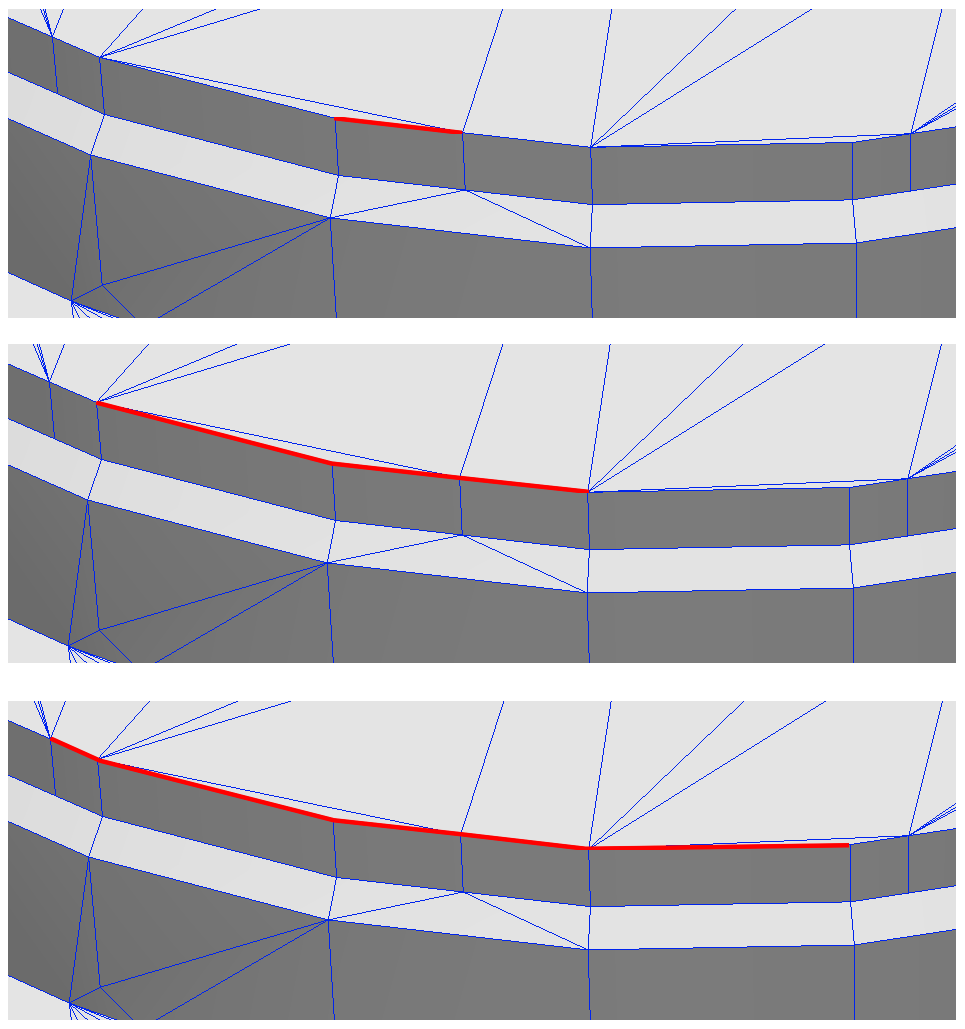 |
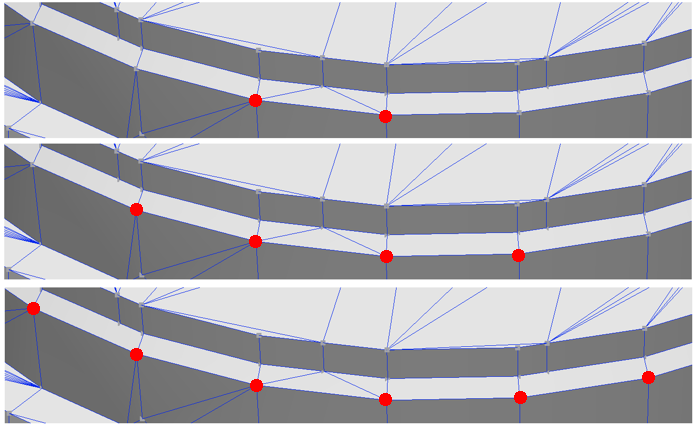 |
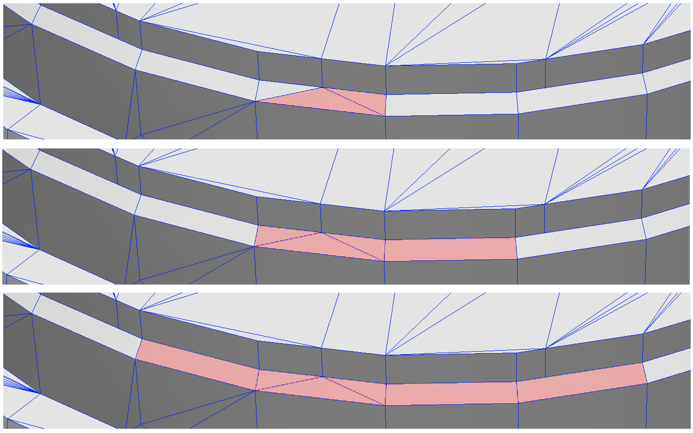 |
Grow Loops / Shrink Loops should operate on multiple selections :
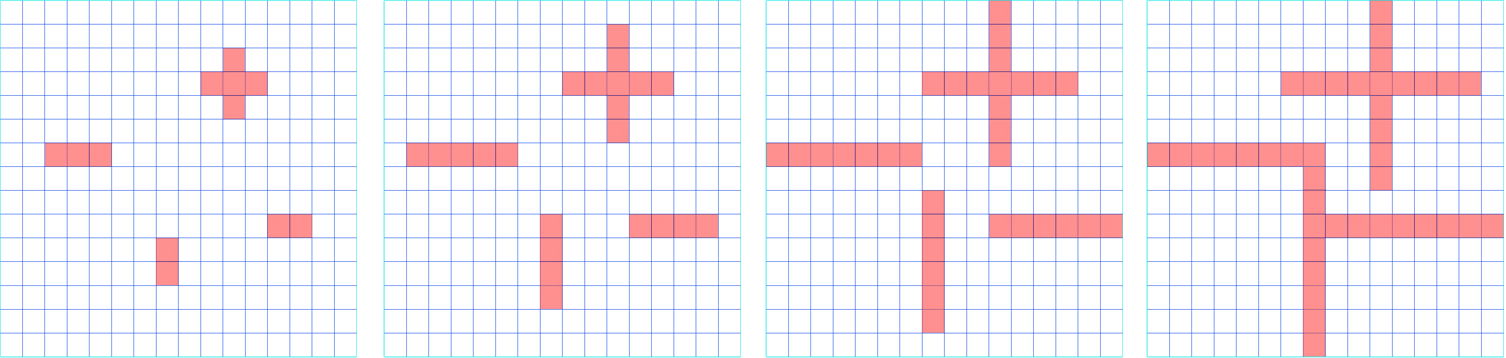
This is how it works in Softimage (example on polygon ranges) :
Notice that in Softimage segments adjacent to growing one, also start to grow, even if made of single polygon
Selecting Adjacent Components
Softimage allows to select the components of a specified type that are adjacent
to the current selection.
To select adjacent components
1. Select some polygons, edges, points, or clusters on a polygon mesh object.
2. Choose one of the items on the Select Select Adjacent submenu on the Select
panel: Points, Edges, or Polygons.
o If you choose a different type of component than the current selection,
all components of that type that share or are shared by the current selection
become selected. For example, if polygons are selected and you choose Points,
then all points that are shared by the polygons become selected.
|
If points are selected and you choose Points, then all points that share an edge with the selected ones become selected. |
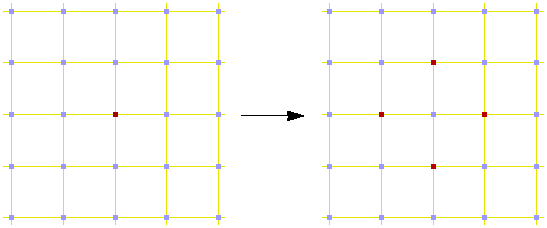 |
|
If edges are selected and you choose Edges, then all edges that share a point with the selected ones become selected. |
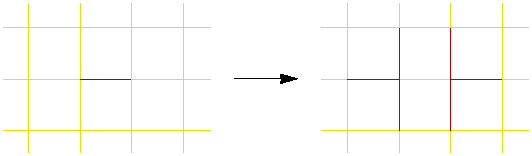 |
|
If polygons are selected and you choose Polygons, then all polygons that share an edge with the selected ones become selected. |
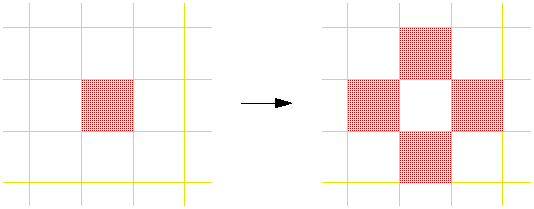 |
What is it good for ?Selection of adjacent components is very helpful when simultaneously performing modeling operations on multiple components. eg. It allows to select in two clicks all edges to bevel.
Perform modeling operations on sets of multiple
components :
|
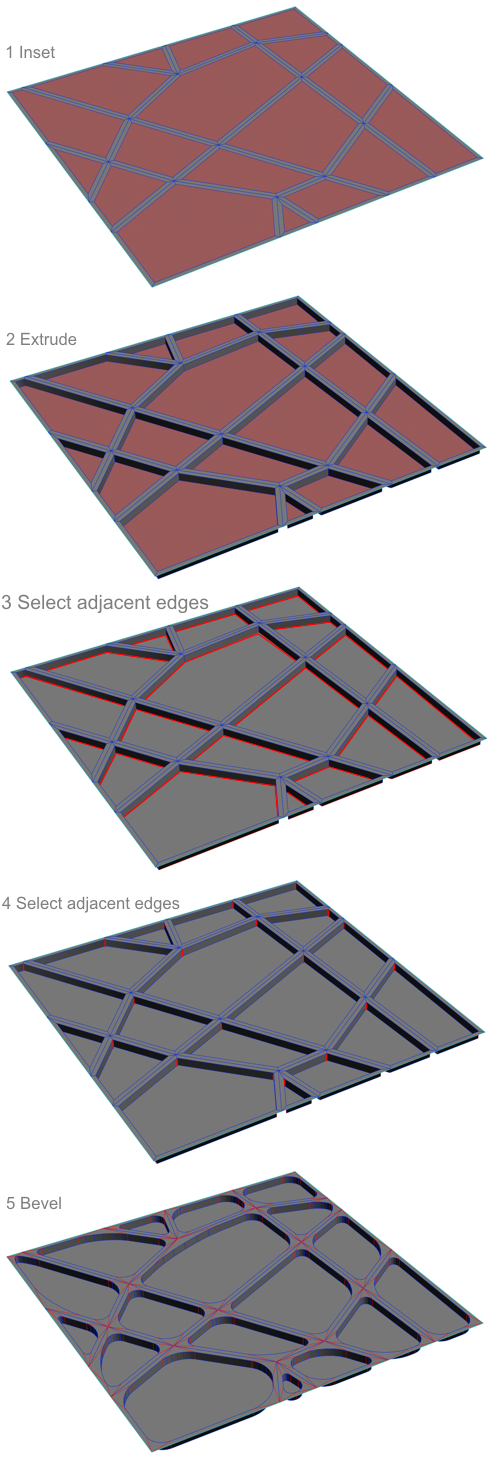 |
Alternate deselection :
Alternate deselection should allow to remove every nth component from existing
loop selection :
It should work with polygons, points, edges and especially with parallel edges
loops.
It should provide real time preview when defining Keep,
Remove and Shift values.
|
It should provide 3 parameters : |
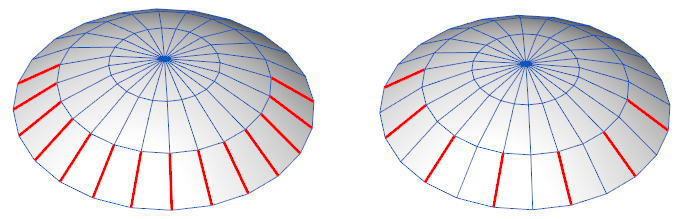 |
Alternatively, instead of Keep and Remove parameters, we could have an text
input box allowing to define the pattern for removing sequence : eg :
10 will create 1010101010101010...
1001 will create 1001100110011001...
1101001 will create 11010011101001....
10 should be the default setting
Objects Selection - hierarchies :
Two problems :
1. How to select a complex object in a complex scene ?
Eg. how to select and move a complex plane model on a crowded deck of a complex
aircraft carrier?
Now when I click on the object, just the object clicked upon is selected (eg.
a wing tip of the plane)
I can't use rectangle selection, because it will also select the objects in
the background.
There should be an ease, direct way of selecting the top parent of the hierarchy,
when clicking on one of its children. Now it is too convoluted in complex
environments : you need to go into Objects Manager and find in the hierarchy
the top parent object (finding it can be problematic on a very complex scene),
or by using a script - I have such scrit, but C4D should provide such functionality.
Softimage solves this problem by assigning various functions to 3 mouse buttons
in Object Select mode :
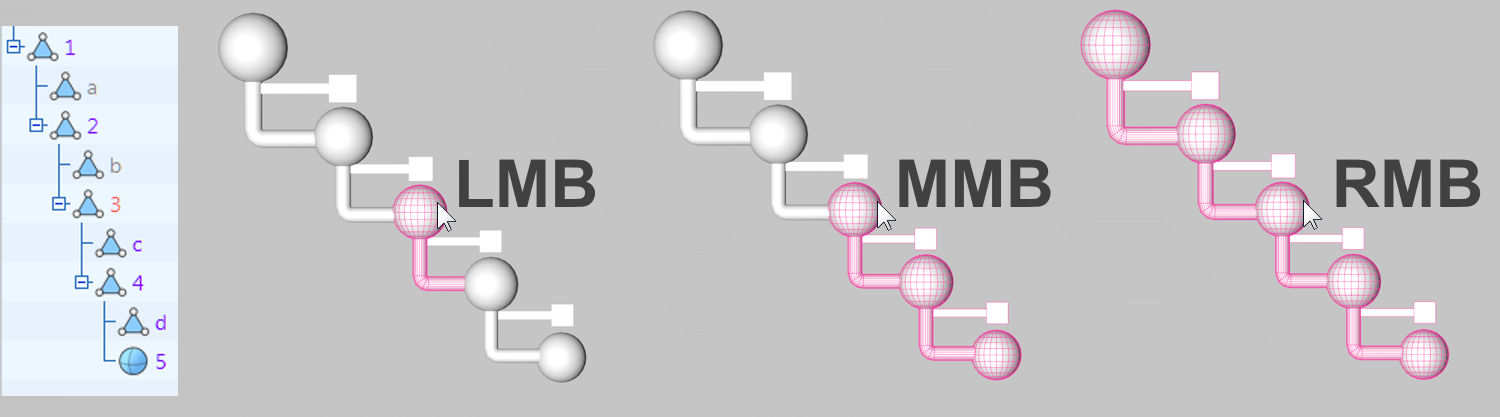
LMB - selects only the node clicked upon (single object)
MMB - selects the branch (node + its children)
RMB - selects whole tree (all objects in the hierarchy)
2. How to select an object inside generator in a complex scene ?
When clicked upon, whole generator becomes selected
You can turn off generators, but it also turns off primitives, so it won't
work if you want to select a primitive inside a generator.
You can Shift+RMB click to display a list of objects behind the cursor, but
in a complex scene the list will be long and it can be hard to identify which
one is the object you want.
Multiple clicking on the objects selects other objects behind cursor
How it can be improved ?
1 - when Shift+RMB list is displayed, highlight (select) the object below
mouse cursor - so if mouse is moved through the list, each element of the
list will be selected, and it will be possible to find the right object.
2 - use Softimage methodology - assign various selections upon each mouse
key. Eg. Alt key could be used to select only the object clicked upon in a
generator.
| MAIN PAGE |
|
HTML Comment Box is loading comments...
|