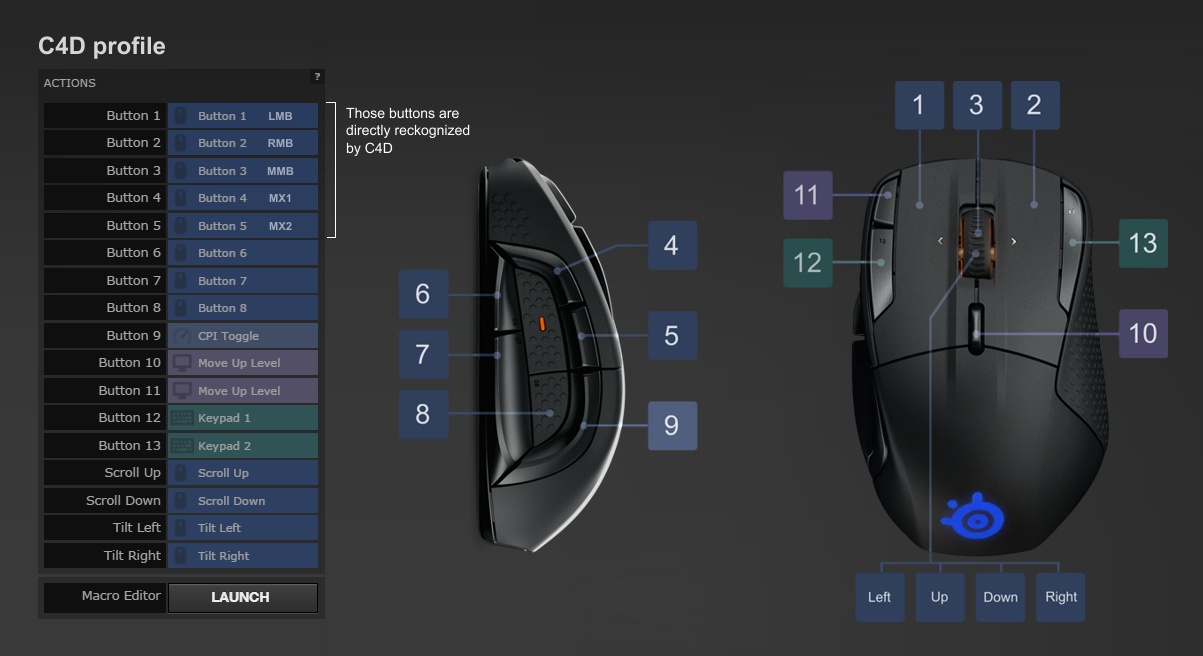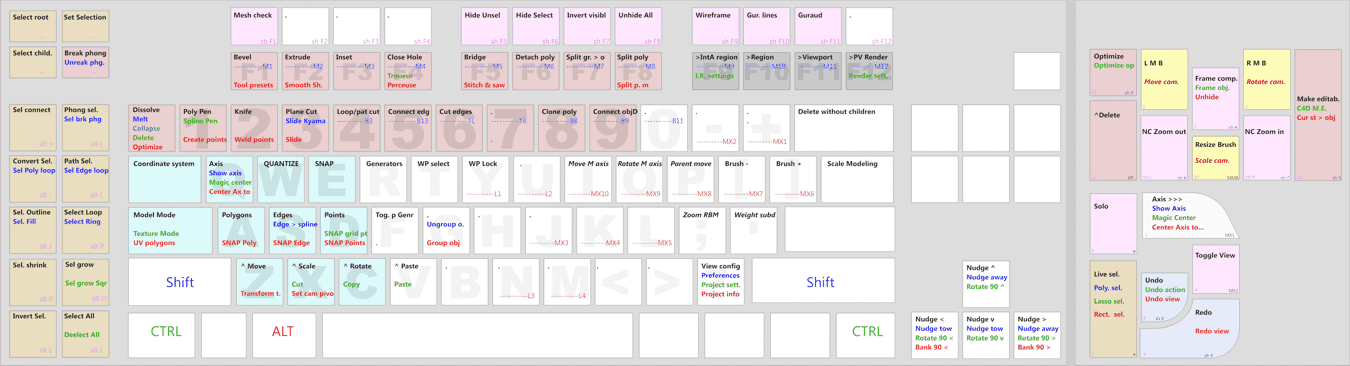More keys - swifter interaction with Cinema 4D
Interact with C4D like a pianist with a keyboard
: Can you imagine typing a text without using the keyboard? By
selecting each character from cascading menus or by clicking on toolbars icons?
Hard to imagine? How slow would it be ! Well, the same applies to any process,
when you input commands to the computer, eg. 3D modeling or edition of 2D
image. You can input commands by selecting an item from menu, by positioning
mouse cursor over an icon and clicking on it, or by a direct key-stroke. Obviously
the last method is the fastest. After you memorize the positions of commands
on keyboard, your interaction with computer becomes similar to a piano virtuoso
automatically pressing the keys in precise sequence.
I have defined my own shortcuts by assigning the most frequently used commands
to the left side of keyboard, so they can be accessed using my left hand,
while right hand operates the mouse.
Keyboards with extra keys : I have purchased a keyboard with additional 28 keys + media keys. Those additional keys provide a tremendous comfort while calling commands or tools with shortcuts.
Group similar commands When selecting keys for shortcuts, I decided to not rely on similarity between key letter and command name ( eg. to put Fill under F key or Knife tool under K) The first criteria is how frequently a tool/command is used, then I put those most frequently used, where they can be most quickly selected with left hand, the second criteria is grouping of similar commands in blocks. Such methodology is more efficient. It is easier to remember the positions of blocks and commands inside each block.
Get rid of Caps Lock - Caps Lock usually
causes more trouble than good. It is located just above Shift, where it can
be easily pressed by mistake. It would be better to have Caps Lock somewhere
else. So I have moved the Caps Lock to numeric keyboard Num Lock key. Num
Lock key was even a greater bad ass than Caps Lock. I never used numeric keypad
in its cursor/navigation format, so Num Lock key just caused problems when
accidentally pressed. So I mapped Caps Lock to Num Lock position and under
original Caps Lock key I put a "Mac keypad =" key. In this way I
got an additional key I can assign to C4D commands in handy, well accessible
position. I am using such modified keyboard for over a year now and I tell
you, it is way better - no messed passwords or text because of Caps Lock,
no bad surprised caused by NumLock.
To remap keyboard, I used KeyTweak
Two keyboards can be simultaneously connected to your computer. You can put stickers with commands on one of them, and use the other one for standard text typing. There are also commercial solutions offering special keyboards, keyboards with OLED displays below each key, or applications linking touch screen of a tablet with your application.
Avoid duplicated keyboard shortcuts : get used to only one, other shortcuts use for different commands.
| MAIN PAGE |